DOM Selectors
Introduction
DOM Selectors:
Introduction
Welcome to the world of DOM selectors! In this article, we'll explore how to select and manipulate elements within the Document Object Model (DOM) using JavaScript. The DOM represents the structure of an HTML page, allowing us to interact with it dynamically.
Introduction to DOM Selectors
Definition
DOM selectors are powerful tools that enable us to target specific elements within a web page's HTML structure. They provide a means to interact with these elements, modify their properties, and manipulate their content. Mastering DOM selectors is essential for dynamic web development and user interface manipulation.
Selecting Elements by ID
Method: document.getElementById()
The document.getElementById() method is a fundamental tool for selecting elements by their unique ID attribute. IDs should be distinct within an HTML document, ensuring that only one element matches the given ID. This method returns a single element object if an element with the specified ID exists, otherwise it returns null.
Example
const element = document.getElementById('myElement');
console.log(element); // Logs the element with ID 'myElement'Explanation: This snippet fetches the element with the ID 'myElement' from the DOM and logs it to the console.
Do You Know?
IDs are crucial for accessibility! Screen readers and assistive technologies often rely on IDs to navigate and understand the content of a webpage. Ensure your IDs are descriptive and meaningful.
Selecting Elements by Class Name
Method: document.getElementsByClassName()
The document.getElementsByClassName() method allows us to select multiple elements that share a common class name. It returns a live HTMLCollection, which means it automatically reflects any changes made to the DOM.
Example
const elements = document.getElementsByClassName('myClass');
console.log(elements); // Logs a live HTMLCollection of elements with class 'myClass'Explanation: This code snippet retrieves all elements with the class name 'myClass' and logs the collection to the console.
Accessing a Single Element
To access a specific element within the HTMLCollection, we can use array-like indexing. For example, to access the first element:
const firstElement = elements[0]; // Accesses the first element with class 'myClass'
console.log(firstElement); // Logs the first elementExplanation: This code accesses the first element in the collection and logs it.
Selecting Elements by Tag Name
Method: document.getElementsByTagName()
The document.getElementsByTagName() method provides a way to select all elements of a specific HTML tag name. Similar to getElementsByClassName(), it returns a live HTMLCollection.
Example
const paragraphs = document.getElementsByTagName('p');
console.log(paragraphs); // Logs a live HTMLCollection of all <p> elementsExplanation: This code retrieves all <p> elements (paragraph elements) and logs the collection.
Selecting Elements Using CSS Selectors
DOM selectors also support the power of CSS selectors, allowing us to select elements based on more sophisticated criteria.
Method: document.querySelector()
The document.querySelector() method is used to select the first element that matches a specific CSS selector. It returns a single element object.
Example
const firstButton = document.querySelector('button');
console.log(firstButton); // Logs the first <button> elementExplanation: This code selects the first <button> element in the document and logs it.
Method: document.querySelectorAll()
The document.querySelectorAll() method, similar to querySelector(), selects all elements that match a given CSS selector. However, it returns a static NodeList, which doesn't automatically update as the DOM changes.
Example
const allButtons = document.querySelectorAll('button');
console.log(allButtons); // Logs a NodeList of all <button> elementsExplanation: This snippet fetches all <button> elements and logs them as a static NodeList.
Avoid This
Don't rely solely on tag names for selection. Use CSS selectors to be more specific and avoid accidentally selecting elements that you didn't intend to.
Important Note
Be mindful of the performance impact of complex CSS selectors. If you need to select many elements frequently, consider optimizing your selectors for efficiency.
Summary
- DOM selectors are essential for interacting with and manipulating the HTML structure of a webpage.
document.getElementById()selects elements by their unique ID.document.getElementsByClassName()selects elements by their shared class name.document.getElementsByTagName()selects elements by their HTML tag name.document.querySelector()selects the first element that matches a CSS selector.document.querySelectorAll()selects all elements that match a CSS selector.
Discussion
Kalpesh Shewale
I am grateful to have completed my Full Stack Development with AI course at Apnaguru. The faculty's support and interactive classes helped me discover my potential and shape a positive future. Their guidance led to my successful placement, and I highly recommend this institute.
Kalpesh Shewale
I am grateful to have completed the Full Stack Development with AI course at Apnaguru. The faculty's dedicated support and hands-on approach during the classes enabled me to unlock my potential and shape a promising future. Their guidance helped me secure a placement with a good package. I highly recommend this course, and for those interested, I also suggest doing the offline version at the center for an enhanced learning experience.
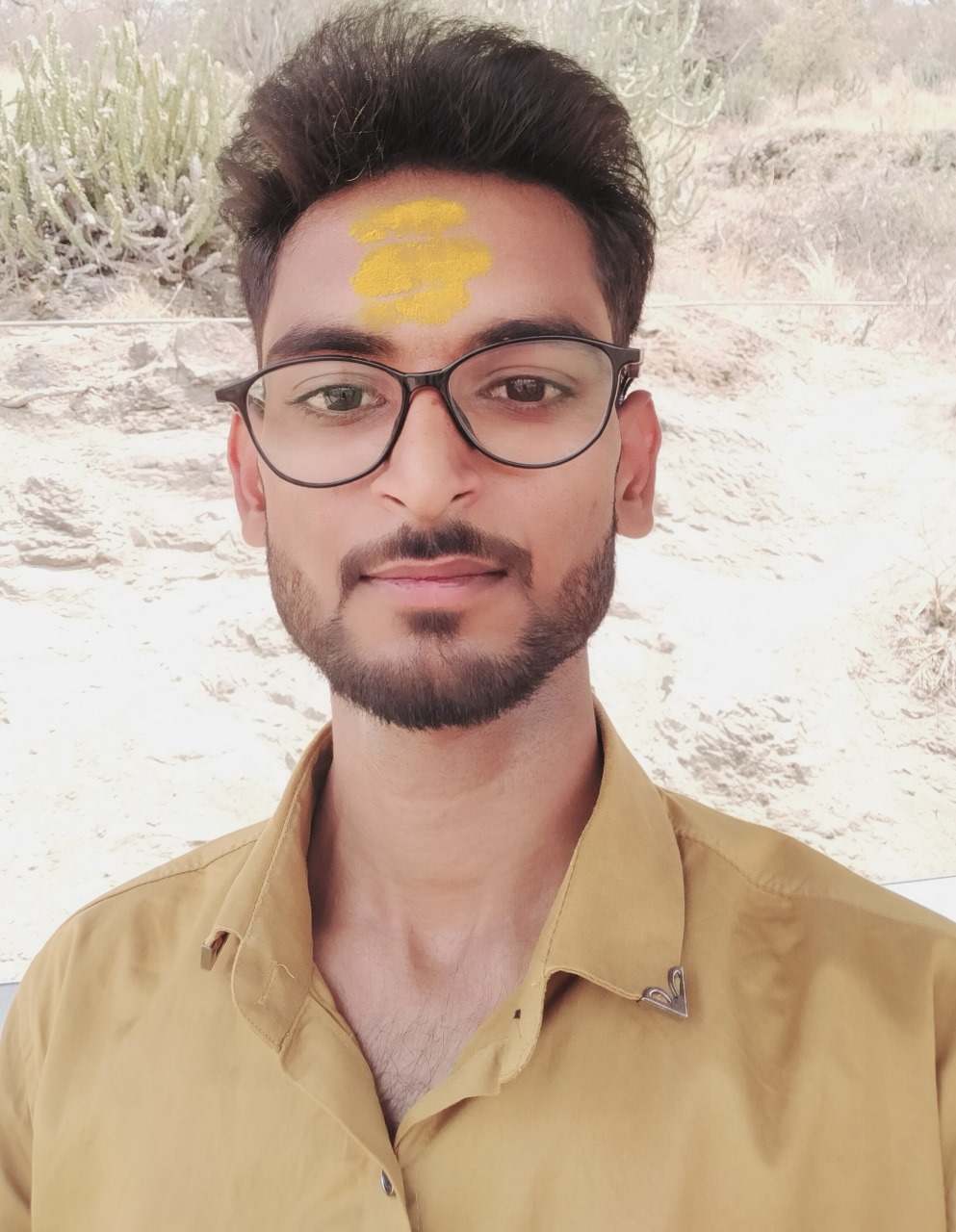
Raveesh Rajput
Completing the Full Stack Development with AI course at Apnaguru was a game-changer for me. I secured an internship through this course, which gave me invaluable hands-on experience. I strongly recommend this course to anyone looking to break into the tech industry. For the best experience, I suggest attending the offline sessions at the center, where the interactive learning environment really enhances the overall experience.

swapnil shinde
Apnaguru’s Full Stack Development with AI course provided me with more than just knowledge—it opened doors to an internship that gave me real-world, hands-on experience. If you're serious about a career in tech, this course is a must. I highly recommend attending the offline sessions for the most immersive and interactive learning experience!
Kalpana Waghmare
I recently completed the Full Stack Developer with AI course on ApnaGuru, and I couldn’t be more impressed! The structure of the course, with well-organized topics and self-assessment MCQs after each section, really helped reinforce my learning. The assignments were particularly valuable, allowing me to apply what I learned in a practical way. Overall, it’s an excellent program that effectively combines full-stack development and AI concepts. Highly recommended for anyone looking to enhance their skills!
Completing the Full Stack Development with AI course at Apnaguru was a pivotal moment in my career. It not only deepened my understanding of cutting-edge technologies but also directly led to an internship that provided practical, real-world experience. If you're aiming to enter the tech field, this course is an excellent stepping stone. I especially recommend attending the in-person sessions at the center, where the dynamic, hands-on learning approach truly maximizes the benefits of the program.

Mahesh Bhosle
I completed the Full Stack Development course at Apnaguru, and it was a valuable experience. The focus on live assignments and projects gave me real-world insights, helping me apply my skills in a professional setting. The interactive live sessions, mock interviews, and question banks were excellent for job preparation. Apnaguru’s company-like environment also helped me get accustomed to real work dynamics. Overall, this course equipped me with the skills and confidence needed for a career in full-stack development. I highly recommend it to anyone seeking hands-on learning and industry relevance.
I recently completed the Full Stack course at ApnaGuru, and I’m genuinely impressed! The curriculum is well-structured, covering both front-end and back-end technologies comprehensively. The instructors are knowledgeable and provide hands-on experience through practical projects. The supportive community and resources available made learning enjoyable and engaging. Overall, it’s a great choice for anyone looking to kickstart a career in web development. Highly recommend!

Adarsh Ovhal
I recently participated in the Full Stack Development With AI Course program, and it has been incredibly beneficial. The guidance I received was tailored to my individual needs, thanks to their advanced use of AI tools. The Trainers were knowledgeable and supportive, helping me explore various educational and career paths. The resources and workshops provided were practical and insightful, making my decision-making process much clearer. Overall, I highly recommend this program to any student looking for IT Field and personalized career guidance!
Shirish Panchal
I’m currently pursuing the Full Stack Developer with AI course at ApnaGuru Training Center, and I'm impressed with what I've experienced so far. The curriculum is well-structured, covering key concepts in both front-end and back-end development, along with AI fundamentals. The instructors are knowledgeable and supportive, which makes it easy to engage and ask questions. I particularly appreciate the hands-on projects that help reinforce what I’m learning. While I’m still in the process of completing the course, I feel that I'm building a strong foundation for my future in tech. I would recommend ApnaGuru to anyone looking to explore full stack development with AI!
Apnaguru Training Center stands out as a top-notch institute for IT education. They provide a wide array of courses, including Full Stack Development, Java Full Stack, Python, Automation Testing, DevOps, and MERN/MEAN Stack, all designed to meet the demands of the modern tech industry.

Mahesh Bhosle
Apnaguru Training Center is a fantastic place for IT education! They offer a variety of courses, including Full Stack Development, Java Full Stack, and Python, all taught by knowledgeable instructors who are committed to student success. The curriculum is up-to-date and includes hands-on projects that enhance learning.
dandewar srikanth
I had an excellent experience with the full-stack web development program at APNAGURU. The instructor had in-depth knowledge of both frontend and backend technologies, which made the concepts easy to grasp. From working on HTML, CSS, JavaScript, and React for the frontend to Node.js and MongoDB for the backend, the learning curve was very smooth.